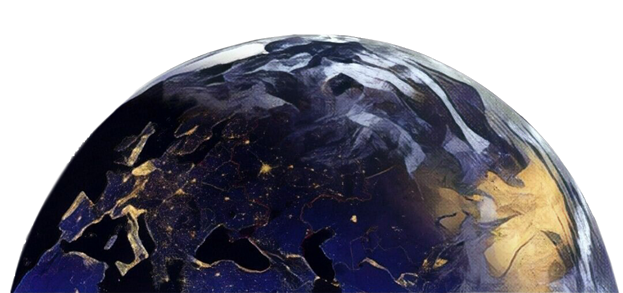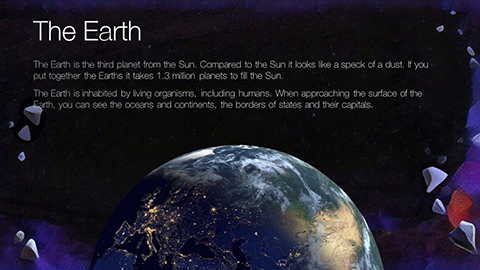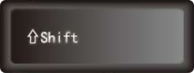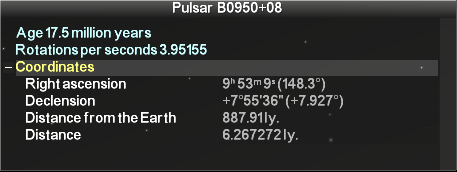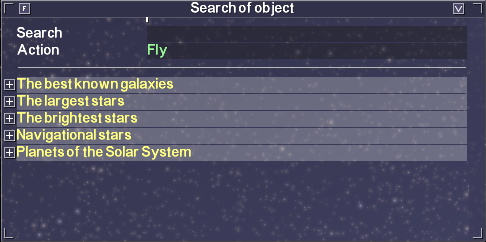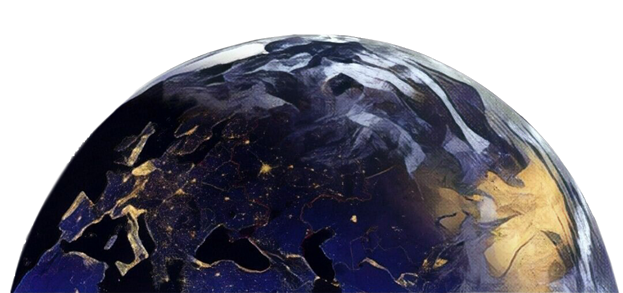We need to get far away from cities, to have a telescope, cloudless weather and much more to watch the starry sky in real life. We can only dream about flying to other planets, stars and galaxies. But with our software you can study the stars in all weather conditions and even without a telescope. The only thing you need is access to the Internet and desire to learn. All the data is placed on server, which provides its relevance, so it will take some time to load the whole scene. After downloading data at first start, it will be placed on your computer and next time it will take less time to display the scene. The program will download only necessary data (the places you want to see).
We will be pleased if you enjoy our software. Let us tell you what it can do and what tools you got.
This section lets you to know about the cosmic microwave background, get closer to the black hole, the quasar and pulsar, observe the processes of nebula formation and supernova explosion, understand the differences between the types of galaxies.
In our home galaxy - the Milky Way, we will see how the stars and planets move at high time acceleration, find out how much different stars there are and find the way to the "mega-Earth".
To reach the Oort cloud, the Kuiper belt and the asteroid belt, to see the movement of the planets and to fly up to each of them, to their rings and moons, dwarf planets, asteroids and comets - all this is possible in the section of the Solar System.
We will take a tour around the three large cities: Moscow, St. Petersburg and Kazan, we will observe the solar and lunar eclipses and find the brightest stars.
In this section we will visit the Russian spaceports, trace the spacecraft flight and see a lot of artificial satellites.
Here you will find fascinating earth and space walks, launching Soyuz rocket and visit the International Space Station.
Studying astronomy is not an easy thing, but we tried to make it entertaining and understandable. Little hints in the left part of the screen will help you to understand what is happening at the moment.
How to move in space and on the Earth?
In space and on the Earth you can move with the help of mouse and keyboard.
For navigation you have to click the left mouse button on any visible area and, while holding it, move the cursor in the scene. To turn around do the same only with the Shift key pressed.
To move forward or backward, you need to rotate the mouse wheel from you or toward you. You will approach to the place where your cursor is pointing. Also you can use a spyglass or a telescope! In this case, the distance from us to the object of observation does not change, but we will see it in details. Telescopic zoom activated by pressing the middle mouse button (wheel). To zoom out in the telescope mode, you need to click on the right mouse button.
Here is a cheat sheet with a list of buttons that will help you to manage your flights:
How to turn around a space object, examine it from all sides?
To remain a space object at the centre of our attention, it is necessary to select it by clicking the left mouse button on its centre. When the object is active, the information window appears next to it.
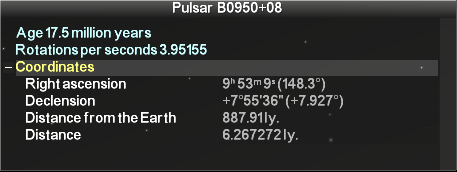
Holding down the left mouse button and moving the cursor in the main window, you can revolve around a celestial body and see it from all sides. To deselect the object simply press the right mouse button.
What space objects, except those that are on the menu, can be seen?
The program contains information about 1.6 million galaxies, more than 6 million stars (up to 13th magnitude), 708006 asteroids, 1466 artificial earth satellites. It would be difficult to put them even in the biggest menu. Our menu includes the most common, or on the contrary, remarkable celestial bodies. But the rest of the objects can also be seen while you are flying in outer space or by using the search tool.

There are special sections in the search window where it's easy to find the most famous galaxies, the biggest and the brightest stars of the night sky, navigational stars and planets of the Solar System.
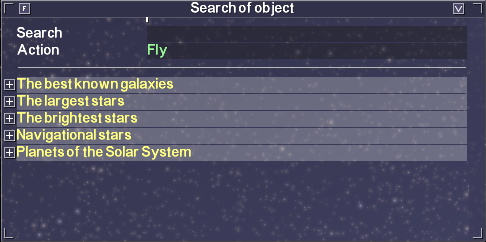
Where can we land and see something interesting?
Detailed surface maps are composed for the Moon and Mars. Have a nice trip among the lunar and Martian craters!
How much the characteristics and behavior of objects correspond to reality?
We use the most current and complete registries of space objects, many of them are updated in real time. Features of objects is taken from the scientific catalogs. The position of the planets, asteroids, comets, stars is calculated at the time that is specified in the program, either real or fixed. Information about the artificial earth satellites is transmitted in real time. If you want to know the position of the stars and planets at a given time, you need to turn off the fixed time mode. But remember that the celestial bodies move through space at high speeds, the planets revolve around the Sun, satellites - around planets. Therefore, while we fly to a comet or satellite (e.g. Phobos), it can get away from us.
The catalogs also contain information about magnitude (brightness) of the objects. For better visibility brightness of galaxies increased 10 000 times, 100 times for stars and 600 times for comets by the default. The brightness of the Milky Way increases as the distance from it and reaches a maximum at 200 000 light years. When using the star zoom mode all these values are multiplied by 300. The planets are displayed without considering of brightness.
How to change the time?
To change the time you need to set a fixed time mode and set any date and time in the appropriate boxes on the bottom left.

Click on a date and hold down the mouse button, drag up (date / time increase) or down (decrease the date / time).

How to turn off the background music?
To make an exploration of the cosmic expanses more interesting the background music is turned on when the program starts. Click on the speaker icon in the lower right corner of the program window to turn it off.

Note: This button turns off only the background music. You can use standard Windows tools to turn off the tracks associated with excursions and simulations.
How to find the detailed specifications of the space object?
To see the detailed information about the space object, you need to click the left mouse button on its centre. An additional window containing data from catalogs will appear.
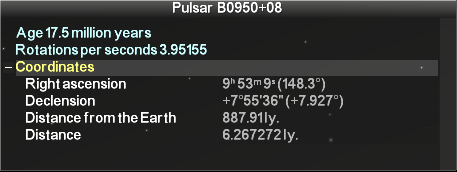
How to hide the window with the characteristics of an object?
You have to press the Escape key or the check mark at the top of the window to hide the window with the characteristics of an object.
How to see the extra material and illustrations of the section (reference information)?

Additional information, interesting facts and bright illustrations were collected for each section. To see them press the i button in the upper right corner of the program window.
How to close window with reference information?
To close the window with the reference information you need to click the left mouse button on any part of it.
How to stop the excursion or simulation?
Simply click the right mouse button to stop the excursion or simulation .
Which of the cities of the Earth can be viewed more detailed?
In addition to Moscow, St. Petersburg and Kazan you'll be able to get acquainted with the following cities:
Foreign cities:
- Minsk (Belarus)
- Tashkent (Uzbekistan)
- Astana, Baikonur (Kazakhstan)
- Damascus (Syria)
- Jakarta (Indonesia)
- Havana (Cuba)
- Hong Kong (China)
- Shenzhen (China)
- Monaco
Cities of Russia:
- Arkhangelsk
- Belgorod
- Bryansk
- Vladivostok
- Volgograd
- Voronezh
- Gagarin
- Ivanovo
- Izhevsk
- Kaluga
- Kirov
- Kursk
- Maikop
- Odintsovo
- Ryazan
- Smolensk
- Stavropol
- Sochi
- Tambov
- Tyumen
- Ulyanovsk
- Ufa
- Khabarovsk
- Khanty-Mansiysk
- Cities of YaNAO:
- Salekhard
- Gubkinsky
- Labytnangi
- Muravlenko
- Nadym
- Noyabrsk
- Salemal
- Tarko-Sale
Loading city may take some time. The larger and more detailed it is, the longer it will be loaded.
How to get to a particular place on the Earth?
You can get to any place on the Earth using the navigation controls (mouse and keyboard) and orientating by the boundaries of countries and names of world capitals. You can use the search tool on the bottom panel.
How to help us make the program better and more interesting?
We will be glad if you write to us about your impressions and wishes at 3d.support@gradoservice.ru